Manage users¶
This topic explains user management in PMM.
You can manage users from the main menu by navigating to Server Admin → Users page.
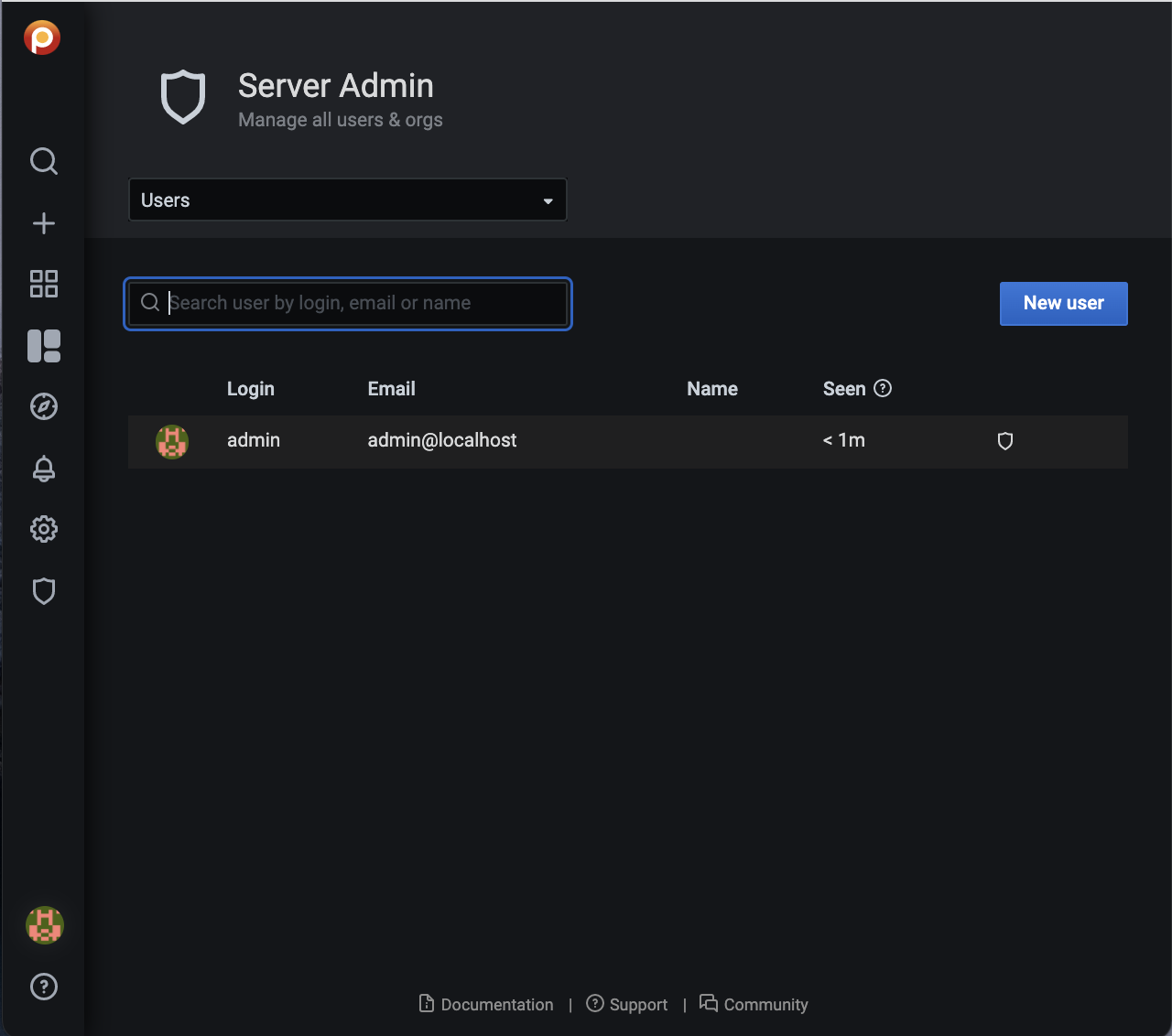
Add users¶
You can add a user in PMM from User → New user tab.
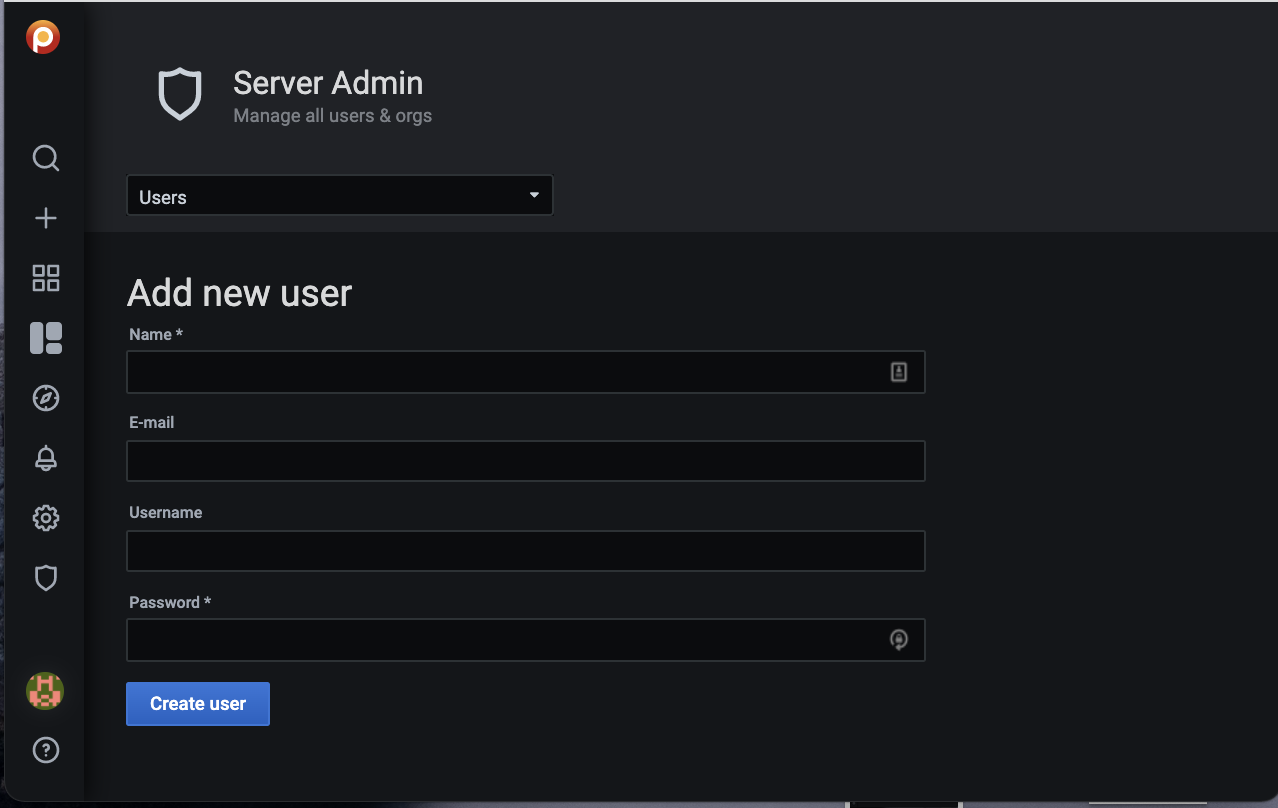
To add a new user in PMM:
- On the Users tab, click New user.
-
On the Add new user dialog box, enter the following:
- Name
- email address or username (if this is an existing grafana user)
- Username
- Password
-
Click create user.
Edit users¶
You can edit users by changing the information or settings for an individual user account.
Important
After changing the default admin password for the PMM server, register the pmm-agent using the same credentials and add the services again. Otherwise, PMM will cease to monitor the service/nodes.
Grant or Revoke admin privileges¶
You can grant or revoke admin access to a user as follows:
-
On the Users tab, click the user account you want to edit.
-
To grant or revoke the privileges, click the user. User information dialog box opens.
-
In the Permissions section, click Change and then select Yes/No, depending on whether you want to provide admin access or not.
-
Click Change.
Important
After connecting your PMM instance to the Percona Platform, when you log in using your Percona account, you will be granted the Viewer access. For Admin access, log in to PMM as an admin, and change the permissions for this user.
Change organization role¶
You can change the organization role assigned to your user account.
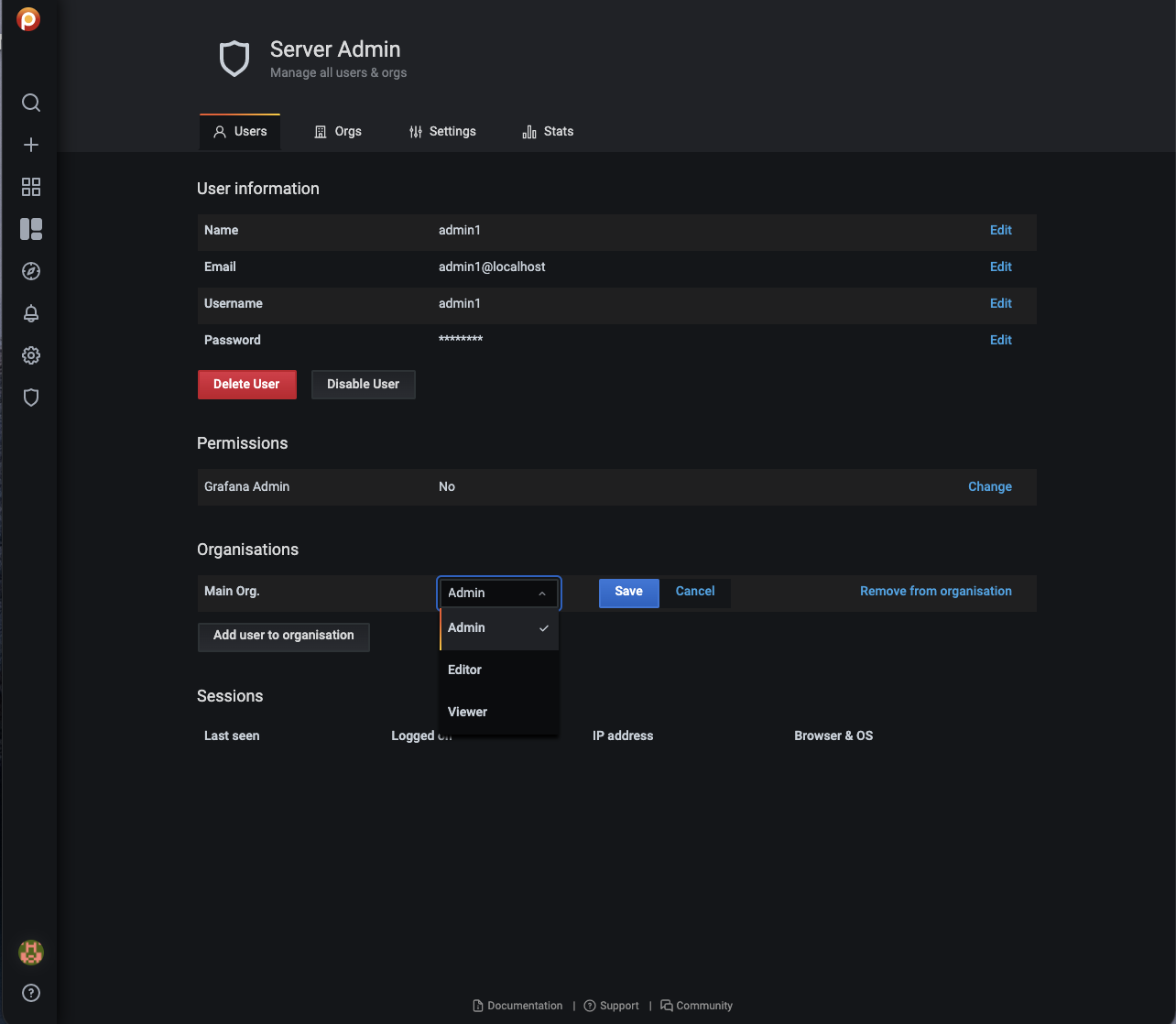
To change the role:
-
On the Users tab, click the user for whom you want to change the role.
-
In the Organisations section, click Change role.
-
Select the role from the drop-down and click save.
The following are the privileges for the various roles:
-
Admin - Managing data sources, teams, and users within an organization.
-
Editor - Creating and editing dashboards.
-
Viewer - Viewing dashboards.
For detailed information on the privileges for these roles and the different tasks that they can perform, refer to: Grafana organization roles.
Delete Users¶
You can delete a user in PMM as follows:
-
On the User tab, click the user you want to delete.
-
Click Delete user.
Get expert help¶
If you need assistance, you can find comprehensive and free database knowledge on our community forum or blog posts. For professional support and services, contact our Percona Database Experts.